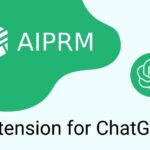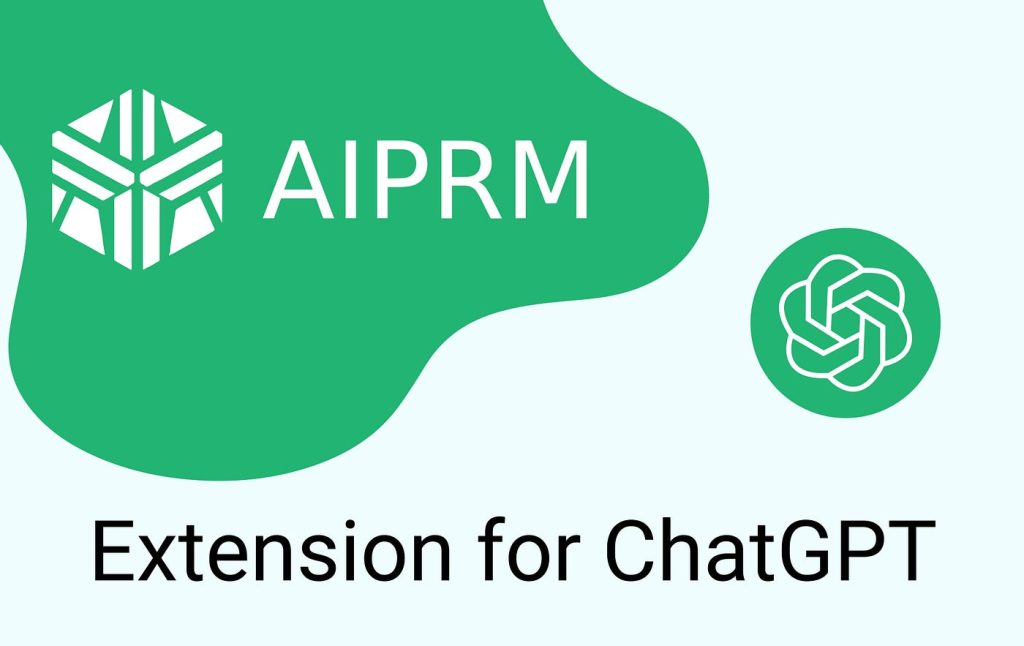All companies today make great use of the technology available to them and rely on their data. Most businesses, however, don’t have the budget to invest in network storage or large servers, which is what bigger companies use to transfer information and create a backup of the information they rely on to carry out their operations.
Smaller businesses have a limited budget. When most encounter a disaster, they never seem to recover, often going out of business. Past disasters such as 9/11 or hurricanes have shown the importance of backups and disaster planning. Companies that thought ahead and protected their data survived these disasters, while those that didn’t went out of business.
There are several ways you can protect your data and keep it safe. One of the most popular and easiest ways to protect your data is with a server. Servers are great for both large and small businesses and protect the data for your business. They can be expensive, though, with the most popular server, Microsoft, starting at around $3,000.
Unlike other options, servers provide you with a safe and secure system to store all your corporate data. You can set file permissions to prevent unauthorised access and keep your files safe. When using servers, most data loss comes from either accidental deletion or disgruntled employees who decide to access the server and erase files.
When using a server, your data will be stored in one central location, not scattered across different computers in your network. Servers are user-friendly and keep your files neat and tidy—all in one place. This way, you don’t have to search all over for your data; you can simply look in the server and find everything you need.
Alternative Backup Methods
Another way to keep your data safe is by using USB drives, DVDs, or external hard drives. If you use any of these methods, you should always back up your information at the end of each day. With disasters being unpredictable, backing things up daily ensures your protection in case something happens.
If you’re backing up data to USB drives or DVDs, always store them in a safe and secure location, preferably a fireproof safe. This way, if your office catches fire, your backup files will remain protected. Make it a habit to add new backups to the safe at the end of every working day so you’ll have them when needed.
Offsite Backup Storage
You can also store your data offsite, which is a highly recommended option. Many companies offer this service for a flat monthly fee, storing your information in secure vaults and servers. These services provide protection against unauthorised access, accidents, or hazards. When using these solutions, you don’t need to worry about your data back up, as they handle security and maintenance for you.
No matter which method you choose, always ensure you have a backup plan. Corporate data is critical to success, so if you don’t already have a plan, you should put one in place immediately. If you know your data back up is secure and protected from hazards or unauthorised access, you’ll have peace of mind knowing it will be there whenever you need it.
Back Up Data on Your Laptop
If you were to look at past statistics regarding the amount of information lost from laptop computers, you would be amazed. Even though these statistics are staggering, many of us still don’t take the time to back up the information on our laptops.
To put it simply, nothing in the computer industry is foolproof. Hard drives can crash, laptops can get stolen, or they can be dropped and rendered useless. To ensure we are never left without our precious data, we should always create a backup of our information.
There is no mistaking the fact that over a million laptops have been stolen over the years in the United States alone. Anytime a laptop is stolen, chances are it won’t be recovered. If the information wasn’t backed up, then the owner will be left with no laptop—but more importantly—no backed-up data either.
Just like with desktop computers, you can also create a backup of the data on your laptop. You can use online services, remote storage, or several other methods to ensure all your files are safe. Preserving your data is something you should seriously consider, especially if you have business-related materials stored on your laptop.
The best way to back up your data and files is to burn them onto a data CD. Data CDs can hold up to 700MB (megabytes) of data, which means a lot of files. To back things up this way, all you need is a CD/RW burner in your laptop, which most modern devices come with.
The only drawback to laptops is that they don’t offer as much storage or security as a desktop PC. Desktops are more powerful and can handle tasks, including backups, much faster.
Laptops are designed for on-the-go use, which is why most people don’t think about backing up their data. By the time they finally realise its importance, it’s usually too late.
Online Backup Solutions
As mentioned earlier, the easiest and quickest way to back up your laptop data is by using an online backup service. Depending on your internet connection, it can take anywhere from a few minutes to several hours. Although it may take some time, the peace of mind in knowing your data is safe makes it worth it.
How Often Should You Back Up?
Whether it’s for business or personal use, regularly backing up your data is a must. Ideally, you should create a backup at least once a month—or even more frequently if you frequently update and store important files.

FAQs
1. What is the best way to back up business data?
Using a server is a great option, but smaller businesses can also use USB drives, external hard drives, or cloud storage services.
2. How often should I or You back up my data?
Ideally, daily. Regular backups ensure minimum data loss in case of an emergency.
3. Is offsite data storage safe?
Yes! Offsite storage is one of the safest options, as it protects data from physical damage, theft, or accidental deletion.